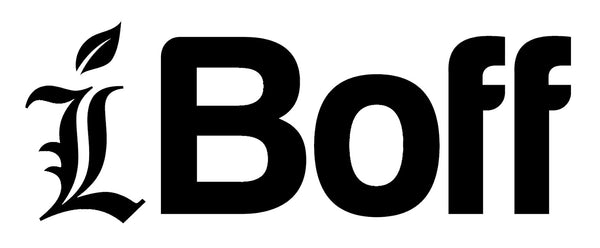Step-by-Step Installation Guide | xNAND4 SSD for Mac Mini M4
Welcome to Your xNAND4 SSD Installation Guide
Thank you for choosing the xNAND4 Storage Expansion Module for your Mac Mini M4. This page will walk you through the installation process step by step, making sure your upgrade is smooth, safe, and successful.
Please read carefully before starting, and take your time with each step. If you run into any issues, our support team is here to help, just reach out and we’ll get you sorted.
Enjoy the freedom and extra storage your Mac truly deserves 🚀
⚠️ Data Protection Warning (Must Read!)
🔒 Apple Secure Enclave & Storage Binding
Apple devices use the Secure Enclave to protect your data. Every time the internal storage is changed, whether swapping from Apple’s original SSD to xNAND4, or from xNAND4 back to Apple’s SSD, the system will require a full DFU RESTORE process using Finder/ Apple Configurator 2.
This is because:
- The encryption key for your data is uniquely tied to the CPU and NANDs combination in your Mac Mini.
- Each time storage is changed, the system firmware + Secure Enclave must be re-initialized and re-bound to the new NANDs.
- Once storage is replaced, the Secure Enclave cannot decrypt the old data and your data cannot be retrieved.
- This means: no one (not even Apple or iBoff) can recover your files if you did not back them up before swapping.
👉 Therefore, always back up your Mac Mini (e.g., via Time Machine) before replacing the storage. Once the upgrade is done, you can safely restore your data from TM backup onto the new SSD.
🔄 Backup Your Mac Mini Before Installation
Before installing the new xNAND4 SSD, it’s important to back up your data from the Apple SSD. This way, you won’t lose files, apps, or settings.
How to Back Up with Time Machine
1. Connect an external drive (USB, Thunderbolt, or network drive) to your Mac Mini.
2. Open System Settings → General → Time Machine.
3. Select your external drive as the backup disk.
4. Click Back Up Now.
5. Wait until the process finishes. The time depends on how much data you have.
✅ Once the backup is complete, you can safely shut down your Mac Mini and proceed with installing the xNAND4 SSD.
👉 Later, after the new SSD is installed and macOS is set up, you can use Migration Assistant to restore everything from your Time Machine backup.
*We will not be responsible for any data loss resulting from failure to back up your data prior to installation or use of this product
xNAND4 SSD Installation Guide (Mac Mini M4)
⚙️ Things You'll Need
- Your M4 Mac Mini
- Secondary Mac, for DFU Host (preferable M1 and above)
- xNAND4 SSD
- Torx screwdriver set (T3/T5/T8)
- Plastic spudger or opening tool
- Small suction cup
- Soft cloth or mat to place the Mac Mini bottom-side up
- Clean, static-free workspace
Mac Mini (2024) — Removing the Bottom Cover
⚠️ Before You Begin
- Make sure the Mac Mini is powered off and unplugged from all power sources.
- Work on a clean, flat surface.
- Use ESD-safe tools if available and avoid static buildup.
🔧 Removal Steps
1.Place the Mac Mini upside down on a clean flat surface or soft cloth. You can wear nitrile gloves to prevent marks.
2.Attach the suction cup to the lower center of the bottom cover.
3.Gently pull up on the suction cup to create a small gap between the bottom cover and housing, then insert the prying tool into the gap - only as deep as the notch on its flat end to avoid damage.
4.Slide the 2nd spudger along the edge of the housing to release the first of several clips holding the bottom cover. Please follow the exact sequence, then continue releasing clips around the perimeter, but avoid prying near the power button area until the last clip.




5.Once the clips are released, gently lift the bottom cover to the right; be careful of the power button cable connected to the bottom cover. Do not pull it abruptly or damage it.

6.Disconnect the power button cable from its connector(be careful to not rip it),


7.Unscrew the following screws holding the Antenna Plate using the T5 Torx driver.

8.Lift the Antenna Plate carefully and work gently around connectors and flex cables; damage to these parts can affect device functionality.



9.Unscrew the following screws holding the Cooling Fan using the T5 & T3 Torx driver.

10.Slowly lift the cooling fan to the left but be very cautious of the fan's flex cable, do not rip or pull it apart.

11. Remove the T8 screw holding the SSD Storage (for M4)

11.1 For M4 Pro Mac Mini

12. Carefully remove the Apple SSD from its socket by pulling it horizontally, then lift it on one end.

13. Insert the xNAND4 SSD into the socket, make sure the screw hole is centered.




13.1 Inserting xNAND4 Pro SSD for the M4 Pro version:



14. You can begin to assemble the whole Mac Mini again by reversing the steps above.
15. Or some people prefer to partially assemble it until the next DFU step succeed, and make sure the power button cable is connected again to enter DFU MODE.
DFU Restore Guide for Mac Mini M4
⚠ Important
If you install or replace the SSD module, you’ll need another Mac running the latest supported version of macOS to restore the system after swapping.
(See “Secure Enclave & Storage Binding” section for more info.)
Before proceeding, kindly take note of the following:
- Data on the old system will be unrecoverable after this process.
- Ensure that you have performed a full backup before continuing.
- Use only genuine Apple cables and a compatible Host Mac for this procedure(preferably M1 and above).
Step 1: Preliminary Checks
Before initiating the DFU process, please confirm the following:
1. What is the Mac model and macOS version of the Host Mac you are using to perform the DFU restore?
- We recommend to use M1 Mac and above as the Host, with MacOS Sequoia running the latest security update. If you can't run the latest MacOS on your Host Mac, we recommend you to try the Apple Configurator Method at the end of this guide.
2. Ensure that you are using an Apple USB-C charging cable — somehow Apple does not recommend using a Thunderbolt cable for this process (the Thunderbolt cable has a lightning icon on its connector).
3. Connect the USB-C cable to the middle port (the one with the lightning symbol) on the rear of the Mac Mini M4. Then the other end of the cable to any ports on Host Mac.
Step 2: DFU Restore Procedure
Please follow the steps below carefully:
1. Connect the power cable of the Mac Mini M4, but don't switch on the plug yet.
2. Keep the USB-C cable connected between the Host Mac and the M4 Mac Mini(thunder logo port).
3. On the M4 Mac Mini, press and hold the power button.
4. While holding the power button, switch on the power plug to turn on the Mac Mini.
5. Continue holding the power button until the status light flashes amber and a DFU device appears on your Host Mac’s Finder as shown below, then you can release the power button. Please note that it says "Mac DFU Mode"

6. You are doing it wrong if you see "Mac Recovery Mode". But don't worry, just turn off the plug switch of the M4 Mac Mini and please repeat the steps again until you get "Mac DFU Mode".

6. After getting into "Mac DFU Mode", Select "Restore Mac" and wait for 15 minutes until the Restore Process complete.

If somehow you're not successful using the Finder, you can try this option.
Option B — Using Apple Configurator:
1. Download Apple Configurator from the App Store. Or you can reach us if you can't download it.
2. Download the latest MacOS IPSW from Mr Macintosh's Website here(Thank you Mr Macintosh), you can choose Sequoia or Tahoe or which version you need:
https://mrmacintosh.com/apple-silicon-m1-full-macos-restore-ipsw-firmware-files-database/
2. Open Apple Configurator app on your host Mac.
3. Follow the same DFU initiation steps as above, and you must see DFU logo in the App as shown(again, DFU logo, not RECOVERY logo):

4. Once the DFU device appears, drag the downloaded IPSW file onto DFU LOGO above, then select "Restore" to begin the restoration process. Allow all prompts from the App, and wait for 15 minutes until the process complete.
---to be added common error.
Support and Warranty
If you're having a problem while performing the DFU restore, please contact our support team.
Include the following details to help us assist you faster:
- macOS version and Host Mac model used
- Any error messages observed during the restore process or LED indications observed.
All xNAND4 SSD units are carefully tested and undergo strict quality control before shipment. Each unit includes a 1-year limited warranty covering manufacturing defects and hardware faults. If you experience any issues after following the steps above, please contact our support team for further assistance.
Email: main.iboff@gmail.com
Note: iBoff is not responsible for data loss resulting from improper handling, failed backups, or DFU restore attempts. Always back up your system using Time Machine before replacing or restoring your SSD.
Enjoy your new storage freedom with the xNAND4 SSDs🚀